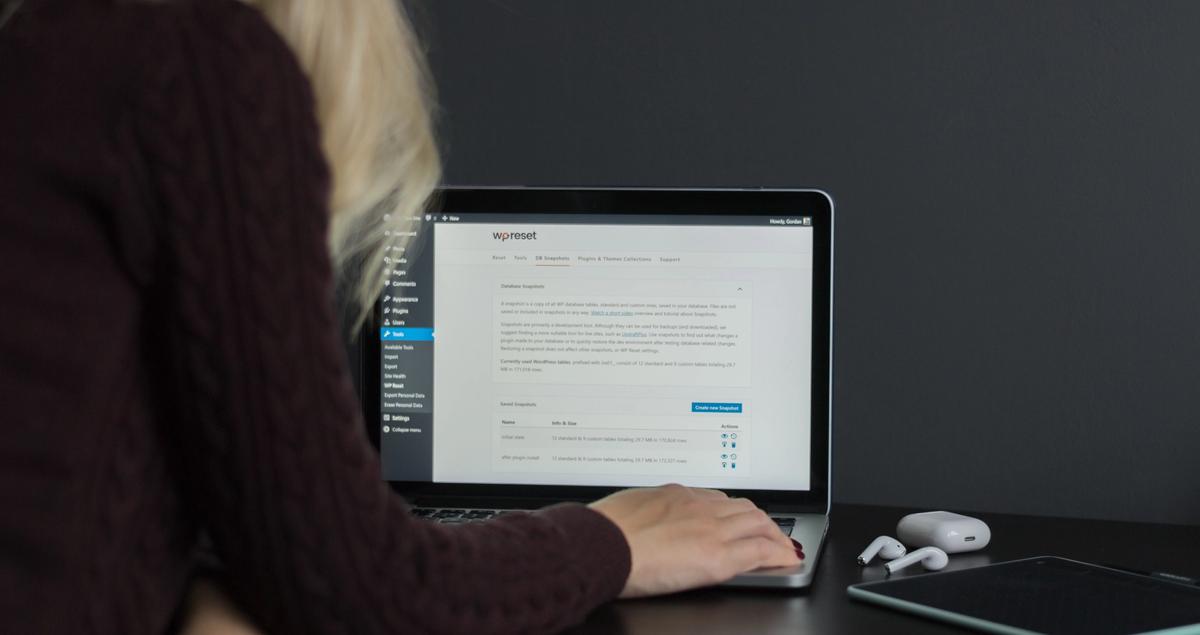
Add a link
to Vev on
your existing website
Vev is here for new - and existing business owners. Many people directly implement Vev on their Social Media bio or print their QR-code, and take orders from there. However, quite a few entrepreneurs started using Vev after building their own website. An extra website is a great way to show more of your business.
There are a few things to take into consideration when using a website and also using your Vev-Link. Here is a guide on how you can make sure the combination of your website and Vev-Link works seamlessly.
Goal of your website
For those in the service industry, a website can be a nice display to show off your previous work, explain more about how certain treatments or services work, and share more about yourself as an entrepreneur.
The goal of your website is, in most cases, just to establish yourself as a credible business. As soon as the visitor has gone through those ‘checks’ themselves, you should make it as easy as possible for them to book their appointment or place their order.
Menu bar
Without further ado: if your website features a menu bar, add a button called “Book online” or “Order online” with a direct link to your Vev page. Research shows that people are often lazy, and you don’t wanna lose any business over people not being able to find your online booking page.
This also goes for your homepage. We also advise you to include a button right there called “Book online” or “Order online” to make sure people can find it as easily as possible.
Add link to Wordpress menu
Adding a link to your Wordpress menu is easy. Login to manage your website and click from the dashboard on Appearance → Menus
It could be that your website features multiple menus, meaning that you might have to repeat this process multiple times. Under “Edit menus” you can now scroll down a little, and under the section “Add menu items,” you click ‘Custom Links’. First, you copy and paste your Vev link (for example: https://vev.co/example), and under ‘Link text’ you type either “Book online” or “Order online”. Click ‘Add to Menu’. Drag and drop the menu item to the desired position, and select ‘Save Menu’. Well done! Your menu now features a link to your Vev page.
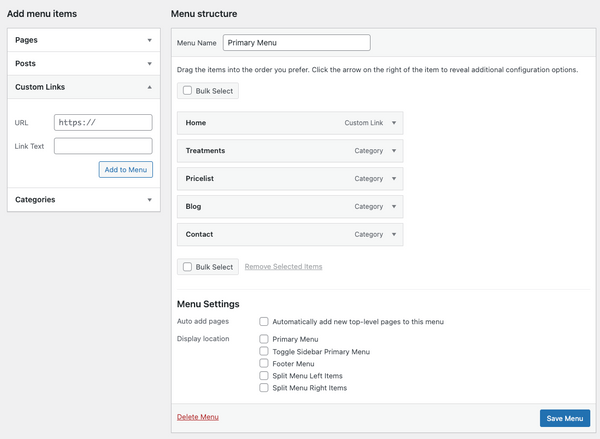
Example 1 - Eva
Eva is a hair stylist who works with Vev and has a simple website in addition to her booking page and Instagram. As you can see, her page prominently features two links to the two cities where clients can find her. Making it easy for people to go ahead and book directly online.

Example 2 - Kai
Another example is “Sushi by Kai”. The website offers more information about who Kai is, tells a bit about the vision behind the business, and includes detailed information about how to order, additional services, and contact information. As you can see, a link to order delivery and takeaway are included and take people straight to the respective page.
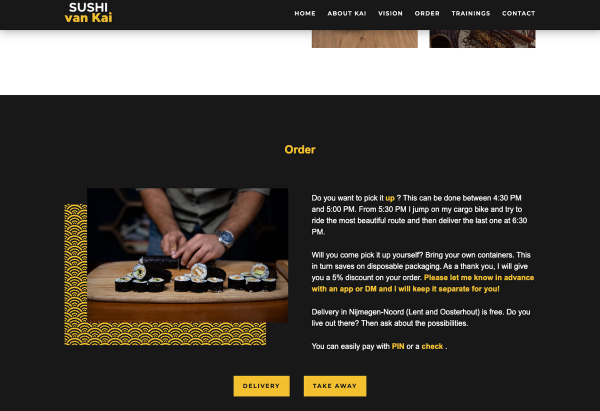
Create your own page in 3 simple steps
Describe your business
Vev will create a custom page for you.
Get started
Click around to see how Vev works.
Customize your page
Add photos, descriptions and set your pricing.


